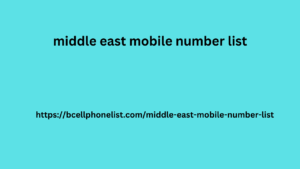In an increasingly crowded and competitive B2B digital world , it becomes really important to be able to identify the profiles or companies that can be your potential customers. “Shooting in the crowd” only risks wasting time and money!
Linkedin Sales Navigator is a very powerful tool to speed up and optimize the Lead Generation process . In fact, LinkedIn with over 575 million users worldwide and 14 million in Italy is the most effective platform for those who work in B2B. In this super guide I will show you all its potential!
Who is Linkedin Sales Navigator designed for?
Linkedin Sales Navigator is a real CMR that uses the platform’s data to allow you to track new customers both between profiles (Leads) and between companies (Accounts).
The 3 Plans of Linkedin Sales Navigator
This new tool has 3 plans.
Professional (CORE)
The main features of this are the ability to perform advanced searches of leads and companies, save interesting profiles by creating custom lists and insert notes for each of these.
Team (ADVANCED)
It is designed for multi-person sales teams . It adds to the basic plan the ability to upload and manage customer portfolios, share saved custom lists, use usage reports, integrate sales tools, and monitor engagement of saved profiles.
Enterprise (ADVANCED PLUS)
This license can only be purchased by contacting a Linkedin sales representative.
To the previous plans, the Advanced Plus adds the possibility of integrating your own CMR.
How much does it cost?
The cost of the Core license with monthly renewal is $99.99 and that of the Advanced is $159.99.
By purchasing the annual renewal you will be able to save. In fact, the first will cost $79.99 / month and the second $125.00 / month.
As previously mentioned, the Advanced Plus is sold by the Linkedin salesman and therefore the cost will be calculated by him.
Linkedin Premium vs Linkedin Sales Navigator
Before we look at all the features of Sales Navigator, let’s compare it to Linkedin’s Premium plan . Here are the main differences:
InMail : The Premium plan includes 5 InMails per month for the career account and 15 per month for the Business account; Sales Navigator includes 50 per month for all plans;
Advanced Searches : Only Sales Navigator allows you to apply different filters for more accurate searches and also provides personalized recommendations;
Integration with sales tools : only Sales Navigator allows you to integrate Outlook Web App, the Sales Navigator application and SNAP (in the Advanced and Advanced Plus versions);
Keeping track of saved accounts and leads – this is also possible only in this new tool.
In the Advanced and Advanced Plus versions there are also additional features available that you can view at this link .
While they have the following functions in common :
See who has visited your profile in the last 90 days;
An infinite number of searches;
Access to the Linkedin Learning platform (only for the Sales Navigator core account).
Do I need to maintain my Linkedin Premium license?
You do not need to maintain your Premium license as Linkedin Sales Navigator is an upgrade to this. If you decide to subscribe to Sales Navigator, you can cancel Premium.
linkedin sales navigator
Personal profile panel
Once you log in, you can immediately go to see your personal account settings by clicking on your profile picture.
From here you can proceed in
Settings : Change your payment plan, check your subscription payment invoices and cancel your subscription;
Sales Navigator Consultant : a tool to better understand the functions and exploit the potential of the platform;
Referral : to give 2 free months to 10 connections who sign up from your link;
Who visited your profile ;
Social Selling Index : I’ll talk about it in detail shortly;
License and information on cookies and privacy.
sales navigator personal profile settings
Did you know you can see your LinkedIn report card?
In this section you can see the score that Sales Navigator assigns to your page which is based on 4 factors, each of which can reach a maximum of 25%:
Building a professional brand : How much your profile takes the customer into consideration by publishing relevant posts is assessed.
Finding the right people : Evaluate your ability to identify potential customers;
Engage with relevant information : Evaluate interaction with important content to build and strengthen a network;
Building relationships .
You are then also shown the averages of people in your network and people in your industry.
This feature is directly accessible from Sales Navigator, but is available to all Linkedin users via the direct link .
social selling index by sales navigator
Linkedin Sales Navigator Features
“But I can’t do Lead Generation directly on Linkedin!”
Of course, there are different methods to collect profiled contacts and I talk about them in detail in my article “ LinkedIn Lead generation: organic strategies and Lead Ads ”.
However, it’s like comparing Ferrari and Twingo (like Shakira did )!
Linkedin Sales Navigator , in fact, allows you to speed up and optimize the search for leads , but let’s see in summary all the functions that we will examine in more detail later.
It takes a lot of time, money, and rigorous data collection to create an extensive mobile contact list. A wise move would be to get a middle east mobile number list Bahamas Mobile Database from us, which is stocked with certified and confirmed leads, as opposed to starting from scratch. This gives you a competitive edge in the Bahamian industry by enabling you to effectively sell your company and grow your clientele.
Infinite advanced searches for profiles and companies without limits:
Saving searches;
Dashboard dedicated to from strategy to action posting leads and saved accounts;
Send InMail messages to users not logged into your profile;
Analyze your page followers or your first-degree bw lists network in detail.
Search with Linkedin Sales Navigator
We have seen that the main strength of this platform is the ability to perform searches.
In fact, with Sales Navigator it is possible to:
Perform advanced searches using a filter panel;
Save your searches by creating contact groups;
Recall saved searches to generate new ones starting from their data;
View new leads or accounts intercepted by our saved searches. In fact, these continue to update based on the filters we have inserted.
Search for leads and accounts with LinkedIn sales navigator
Lead Search
Enough chit chat, let’s get down to business!
From the Home page you can immediately proceed to perform advanced searches using the Lead filters .
As we have seen, Leads are people’s profiles. In this case, the tool provides
5 Company filters;
6 Role filters;
11 Personal filters (geographical area, language, years of experience, …);
6 filters for Workflow;
1 filter on published contents;
8 Spotlight filters.
Account Search
The accounts , on the other hand, are the companies and are present on Linkedin through the company pages . To track down those that interest you, Sales Navigator provides
6 Company Attributes filters;
2 filters for Workflow;
2 Spotlight filters.
Spotlight Filter
I want to focus on this filter because it is the only one that applies transversally , that is, it adds to the other selected ones, limiting the search results.
This is a multiple filter as it allows you to select one of these alternatives for Lead searches:
They have changed jobs in the last 90 days;
They’ve been in the news in the last 30 days: allows you to identify active users;
With teamLink presentation;
Former colleague;
They have visited your profile in the last 90 days.
Instead, for Account searches the alternatives are:
Job opportunities;
Fundraising events in the last 12 months;
Senior leadership changes in the last 3 months.
Inclusion and exclusion filters
Different filters allow not only to include, but also to exclude. This is to make the search for Leads and accounts even more precise and profiled .
For example, the geographic area allows you to include regions, but at the same time exclude some provinces.
inclusion and exclusion filters
Advanced Searches or Boolean Searches with Sales NavigatorYou can also perform advanced searches , also called Boolean searches , by entering multiple keywords in the search bar.You can proceed using the Boolean codes AND, OR and NOT :
AND : Narrows the search results. The leads or accounts at the extremes of AND simultaneously match the search criteria. You can translate it as “ this AND that at the same time ”.
OR : broaden the search results. In fact, it is enough that one of the keywords at the extremes satisfies the criteria. You can translate it as “ That OR that indifferently ”;
NOT : narrows the results. It means that I am looking for a lead or an account that does not have to meet one or more criteria. You can translate it as “ this BUT NOT that ”.
To make everything clearer I’ll give you an example:
I need to find a Web Marketing Consultant or Digital Marketing Consultant. Here is the result:
Marketing AND (consultant OR consultant) AND (Web OR Digital OR Digital).
If you need to search for multiple consecutive terms, you can put them in quotation marks in the search bar:
“web marketing consultant” “digital marketing consultant”.
Knowing how to use these techniques will make you a true PRO in Lead research!
Don’t Lose Your Searches: Linkedin Sales Navigator’s Save Feature
We are just getting started, let’s move on to the other amazing features of this tool!
Linkedin Sales Navigator allows you to save your advanced searches , including all the filters applied.
The purpose of this action is to be able to study each lead present in the search and decide whether to save it to establish a relationship with the contact. You can save up to a maximum of 10,000 leads . These will be visible in the Lead>lists section if you have saved the contact within a list; alternatively, you will find them in Lead>all saved leads .
lists of leads saved in sales navigator
From here you can recall and modify . In fact, you can change some filters and save the new search.
However, you cannot overwrite them ; therefore, you will have to recall the saved one, modify it and save it again. If you are not interested in the previous one anymore, you will have to delete it.
Dynamically update saved searches
The second advantage is the continuous and dynamic updating of saved searches.
In fact, you will be able to see new leads or accounts that are added to the search results automatically. These will be reported to you as “New Results” in green .
A real CMR
Saving leads and accounts allows you to use Sales Navigator as if it were a real CMR. In fact, you can insert notes for those saved and always keep the messages sent and received visible.
notes in profiles through Linkedin sales Navigator
Linkedin Sales Navigator Home
The Linkedin Sales Navigator Home differs from the classic platform home page because it only allows you to view updates relating to saved leads/accounts.
Therefore, it allows you to free yourself from the platform’s algorithm in the free version and be able to see only the posts of your contacts.